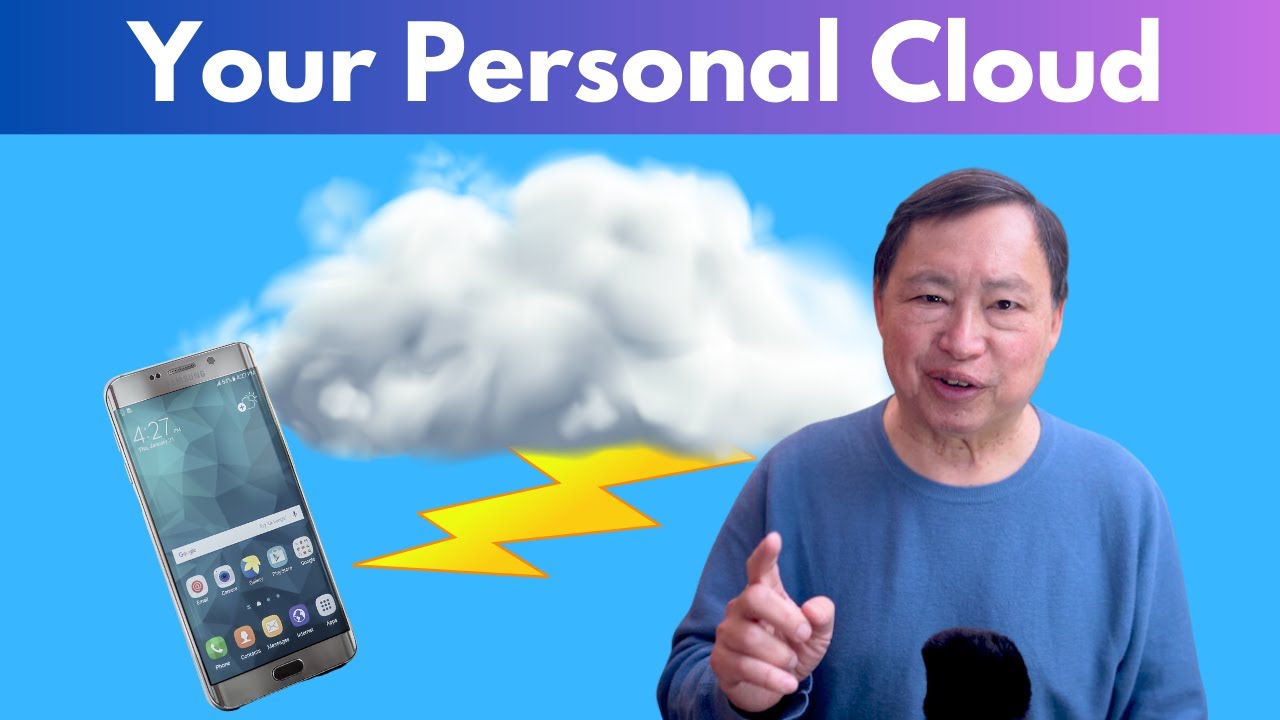Anyone who regularly uses an iPhone has a lot of data, including cherished photos, videos, essential contacts, and app settings, taking up space. Managing this immense amount of personal data can be a problem for iPhone users without much space.
It is crucial to backup this data to avoid data loss due to device damage, theft, or software issues. While iCloud is a convenient backup option, many users prefer private backups due to their extra privacy, control, and flexibility.
But how to set up a private cloud for iPhone backups?
Worry not—we have got you covered. In this article, you will learn how to set up a private cloud for iPhone backups in easy steps and the best private cloud solutions, including TeraBox, to back up your essential files.
Why Setup Private Cloud for iPhone Backups?
Setting up a private cloud for iPhone backups offers many benefits that cater to privacy, control, and flexibility. Here are some of the key reasons why businesses and individuals backup iPhone photos to private cloud storage:
- Enhanced Privacy: With a private cloud backup solution, you have complete control over your data where it is stored, and you are the one who decides who will have access to it. So, set up personal cloud storage for iPhone backups and eliminate concerns about privacy violations or potential data breaches.
- Unlimited Storage Capacity: Unlike iCloud, which has limited free storage capacity, setting up your own Cloud provides unlimited storage space, ideal for storing large backup files and multimedia content. This extended storage easily meets the growing storage needs.
- Increased Data Control: Setting up a private cloud to save iPhone data gives you complete control over your backups, including the ability to schedule them, manage file versioning, and quickly restore your data whenever you want.
- Cost-Efficiency: Building your own secure private Cloud for iPhone backups could be significantly more affordable in the long run than iCloud subscription-based storage plans, especially when you need more storage.
- File Versioning Flexibility: With a private cloud backup solution, you can customise your backups through great file versioning flexibility. This offers much more flexibility than using a one-size-fits-all public cloud solution.
These reasons suggest setting up a private cloud for your iPhone backups.
How to Choose the Best Cloud Storage for iPhone? Key Features to Consider
To choose the best cloud storage for iPhone backups, look for a service whose mobile app integrates well with the Apple device. The more functionality and interaction it offers, the better the overall experience you will enjoy. In addition, the best cloud storage service should have the following extra features:
- File Sync Feature: An excellent cloud storage service offers a file sync feature that updates your data when you add, remove, or change it.
- Easy File Sharing: File sharing is another great feature of private cloud storage that lets you easily share files from your account with anyone.
- Top-Notch Security: Reliable cloud storage services ensure high security to protect your data from cyberattacks while it is stored on servers or transferred between devices.
- Extended Storage Space: Private cloud storage for iPhone backups offers expandable storage capacity. The more storage capacity you have, the more data you can store on the Cloud.
- Privacy: Privacy helps you keep your important files safe from unauthorised access.
Considering these features helps you choose the best cloud storage for your iPhone.
The Best Cloud Storage Services for iPhone Backups
TeraBox: One of the Best Cloud Storage Services for iPhone
Are you looking for an extendable cloud storage service to store immense amounts of personal data on your iPhone? Choose TeraBox, one of the best cloud storage services right now. It offers 1TB of free cloud storage to help users save and store important data files. Users will not have to worry about security and privacy issues, as it ensures not-notch security and privacy through zero-knowledge encryption, two-factor authentication, and advanced AI algorithms.
TeraBox helps iPhone users schedule backups through its auto-backup solutions and save their files for later use. Its high upload and download speeds further add to its convenience. This storage provider works well with Android, iOS, Windows, macOS, and Linux devices. Similarly, its web app further facilitates the users.
PROS:
- 1024GB or 1TB of free cloud storage for backups
- Quick upload and download speeds
- Mobile and system backup is available
- Easy file sharing
- Zero-knowledge encryption and 2FA
- Intuitive and easy-to-navigate user-interface
- Built-in media player to play your favourite music files
- No ads in premium plans
- Affordable storage plans
CONS:
- Ads while backing up your iPhone files in its free version
PRICING:
- Affordable monthly plan starting from $3.49/month for 2TB of storage space
- Yearly auto-renewal plan that costs $35.99
pCloud
pCloud is a great home cloud storage setup for iPhone data. It is more than just a cloud storage service. If enabled, the option helps airdrop files to other Apple devices and print them using Wi-Fi. pCloud ensures seamless sharing and offers light video and photo editing features within the Cloud. It instantly syncs the changes you make to your file through your pCloud account.
PROS:
- Excellent iOS integration
- Allows great file sharing
- Instant file sync
- Simple and easy-to-navigate user interface
- Customization options
CONS:
- Poor collaboration
- Expensive plans for extra encryption
PRICING:
- Premium plan starts from $49.99 for 500GB of storage space
- Premium Plus costs $99.99 for 2TB of cloud storage
Dropbox
Dropbox is a great cloud storage app for iPhones. Its app integrates well with the flagship Apple device, making it easy to upload documents, photos, or videos. You can also send files outside of the app to your Dropbox account. In addition to uploading or creating new files, Dropbox lets you scan a document or record audio while in the app. The changes you make to your documents seamlessly sync with your Dropbox account.
RROS:
- Great iOS integration
- Excellent cloud features
- Great collaboration
CONS:
- No end-to-end encryption
- Limited free storage
PRICING:
- Paid plans start at $9.99/month. When billed annually, it offers 2TB of storage.
- The Standard plan costs $15 per user per month for 5TB of shared storage.
How to Set Up a Private Cloud for iPhone Backup?
The exact process for setting up your private Cloud for your iPhone varies depending on the selected hardware and software. However, the general steps remain the same. Here is a step-by-step guide for setting up a private iPhone Icloud backup.
Hardware Setup
Hardware can include NAS devices, Raspberry Pi, or old computers.
- You must connect the NAS device to your network, configure its storage, and create user accounts.
- For Raspberry Pi or others, you must install and configure an operating system for network access.
Software Installation
Download and install your chosen cloud storage software, like TeraBox, on your device. After installation, create a user account and configure the software settings to match your storage needs.
Network Configuration
Connect your hardware to your network to access it on your iPhone.
iPhone Backup Configuration
How to Backup an iPhone to the Cloud? Follow these simple steps.
- Open Settings on your iPhone.
- Click “General” > “iPhone Storage.”
- Tap on “Manage Storage” to view your current backups.
- Click the “Back Up Now” option to create a new backup.
- Access the backed-up data from your private cloud storage using the software’s web interface or mobile application.
Among the cloud storage options for iPhone backups, TeraBox is the best one, as it helps you avoid carrying hard drives or USB flash with you. It secures your data through end-to-end encryption and 2FA. It backs up your data automatically with great upload and download speeds.
How Do I Use It?
You can easily access your new cloud backup via the iOS-based app that helps you discover your new NAS on the network and access it from anywhere. Users can access or add files to their cloud storage with a Mac or PC device while on the same network as the NAS drive.
Summary
How to set up a private cloud for iPhone backups? Follow the simple steps mentioned in this article to back up your important iPhone data to the Cloud. Multiple cloud storage services help you backup your files. Among the services, TeraBox is one of the best cloud storage services for iPhone backups, offering seamless integration with iOS, top-notch security, auto-backups, and fast uploads and download speeds.